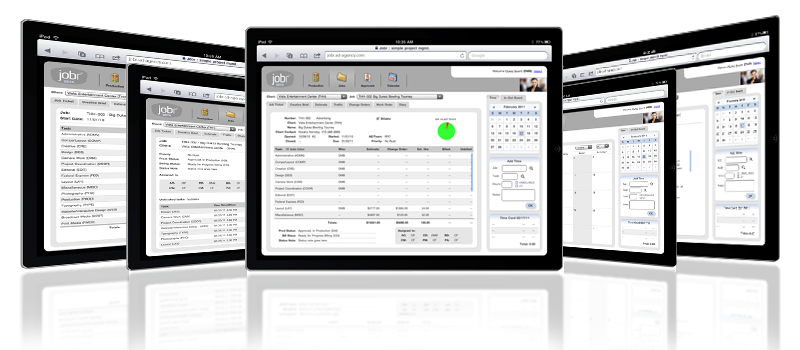|
|
Customizing Estimates FAQs
Summary: Answers to frequently-asked questions customizing estimates in Clients & Profits. With Clients & Profits, you can customize estimates to fulfill the requirements of your agency and your clients. There are options to show more or less detail, include a contingency or not, show estimated hours or not, and much more.
Q. What kind of information should be included in the estimate disclaimer?
The disclaimer shows up on all estimates, so you will want to include information that applies to all estimates. You can set up a different estimate disclaimer for each type of job by choosing Setup > Job Types/Spec Sheets, then click the Standard Estimate Tab. If a job type is not used, then the disclaimer from Preferences > Estimating/Billing Invoices > Estimate Options will be copied to the job. The disclaimer can be customized per job as well by opening the Estimate Options window on a job.
You'll want to explain some of the detail about what is included in the estimate to the client. Tell the client how many revisions are included in the estimate, how long the estimate will be good for, and any additional costs that were not included such as shipping, long-distance, etc.
Q. What is a contingency?
A contingency helps protect your agency against minor or unforseen cost overruns. When clients sign estimates that include a contingency, they are agreeing to the contingency amount. This lets you bill for cost overruns that fall within the contingency without preparing a change order for the client. Don't try to absorb these cost overruns if you can avoid it.
Q. When should a contingency be a percentage of the job's total cost and when should it be a flat amount?
A contingency should be a percentage of the entire job to provide some leeway on all of a job's elements. Enter a contingency of at least 5% to 10%. A sample of Clients & Profits users polled showed that a typical contingency is 10% to 25%. A contingency should be a flat amount when you want to selectively cover a portion of the job, like printing overruns.
Q. How do we show the client as little detail as possible on the estimate?
In a job's Estimate Options window, there are several options for printing the estimate. Select options like "Show group totals only; hide tasks" or "Show grand total only". There's also an option, "Roll up estimate amounts by task", to combine several tasks into one task on your printed estimate. If you choose to "Show grand total only", you'll usually have fairly detailed job specifications to fully explain the scope of the work.
Q. We need to include a detailed description for each task on the estimate. Where can I add this?
Each task on an estimate can have a task note. This text field is shown on the estimate in italics under the task name. To add a task note, double-click on a task from the job ticket window. Be sure the checkbox to "Show description on estimates, invoices" has been selected.
Q. We don't include delivery and shipping charges on our estimates, but need to have the tasks on the job ticket to bill later. How can we print the estimate correctly?
In a job's Estimate Options window, select the "Show zero as" option and type in a word or phrase like TBD (To Be Decided) or No Charge. Or choose to roll up those tasks into other tasks that appear on the estimate. You could also select the option to "Hide tasks with no estimates".
Q. I need to show the client the estimated hours in addition to the dollar amount. How can I include the hours on the estimate?
In the Estimate Options window on the job ticket, select the option to "Show estimated hours". This option can also be selected in the Estimate Options window for each Job Type/Spec Sheet if you want to ensure it's always selected for new jobs with this Job Type.
Q. I have an estimate that is to be sent to a different address than the client's regular address. How do I change the address?
On a job ticket, click the Estimate Options link in the estimate window. Edit the address accordingly. If you want to replace the address with the changed address from the Client file, select the "Copy Address" button.
Q. We ask our clients to sign Proposals not Estimates. Is there any way to change the heading in Clients & Profits?
Yes, the title of the estimate can be changed in the job's Estimate Options window where you can change the heading to Proposal. If you want to permanently make the change, go to Preferences > Estimating/Billing Invoices. Choose Estimating Options to change the heading for every job. As well, if you use Job Type/Spec Sheets to open new jobs, an Estimate Heading can be customized by Job Type in the Standard Estimate window for each Job Type/Spec Sheet.
Q. How can we adjust the margins so that the estimate lines up correctly on our letterhead?
Set up the estimate margins by choosing Preferences > Estimating/Billing Invoices > Estimate Options. The top, left and bottom margin can be customized here.
Q. Where do we have the client sign the estimate?
Clients & Profits prints approval lines on estimates for up to three signatures with a date for each signature. The lines can include a label like: Client, Account Executive, and Creative Director. Choose Preferences > Estimating/Billing Invoices > Estimate Options to give all estimates the same approval line labels. If you need to change approval lines for just one job's estimate, then edit the Estimate Options for that job.
Q. We print estimates on a laser printer. How can we print several copies of the same estimate?
Up to five separate copies of an estimate can be printed by entering distribution names in the job's Estimate Options window. Then select the "print distribution copies" checkbox when the estimate is printed. You'll need to select the print destination as "Printer" for this option to be available. A separate estimate is printed with the distribution name (such as AE, Client, Job Jacket, etc.) appearing at the bottom of the page. Set up distribution names in the Billing Info window of the Client file, which automatically copy into each job ticket's estimate options window when it's opened.
Q. Can estimates be sent as a PDF directly from Clients & Profits?
Internally, yes. Externally, it's a two step process. Internally, set the printer destination as "E-mail", then select the recipient(s) when printing the estimate. The estimate will be attached to the e-mail automatically as a PDF attachment. When e-mailing it externally, choose "PDF" as the printer destination, then save the PDF to your desktop and then create a standard e-mail to your client using your e-mail program and attach the estimate PDF to the e-mail manually.
Q. Is there a report that shows all of the jobs we have that don't have an estimate attached to them?
There are a few reports you can print from Clients & Profits that will show you jobs that do not have estimates attached to them.
The first is the Estimates VS Billings report. Choose Production > Job Tickets, then click the Print Reports button. Choose Analysis from the Print Reports list on the left, then select the Estimates VS Billings checkbox.
You can also print the Billing Hot Sheet or Job Billing Worksheet from Snapsots > Work in Progress > Billing Worksheets.
|
|