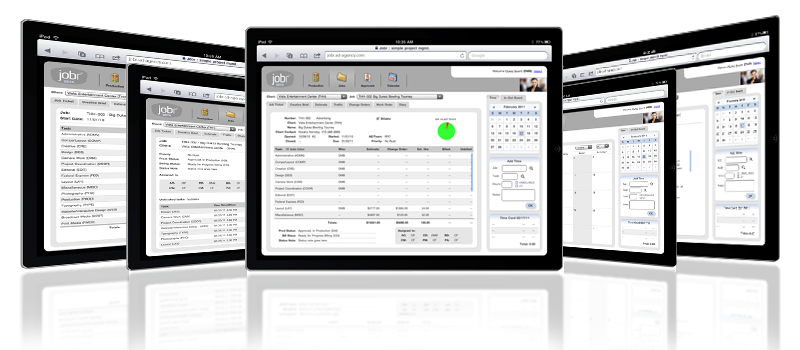|
|
|
C&P E-mail FAQs
Summary: Frequently-asked questions about sending e-mail from Clients & Profits.
Clients & Profits can notify staff members automatically via e-mail about many different
production, accounting, and media events (e.g., opening jobs, status changes, deadlines,
missing time cards, etc.). It can be set to keep people informed about traffic, deadlines,
budgets, and more automatically -- even if they aren't using Clients & Profits.
Q. How do I setup e-mail in Clients & Profits? (Gmail/Microsoft
setup)
Clients and Profits needs two things to be able to send e-mail: an SMTP server and login
authentication.
• The SMTP server is entered in Preferences under the general tab. Enter the SMTP
server's address, the port, and SSL type.
• Click the checkbox that says "Send emails from Clients & Profits"
• You can also enter the System Manager's name and e-mail at the top right of the
window.
• Next, go to Setup > Staff Members (Freelancers) > Edit
• There are three fields in this window that need to be setup: work e-mail, user name,
and passcode.
• Work e-mail is the e-mail address where this staff member receives incoming mail.
• The user name is the e-mail address that e-mail will be sent from. This is usually the
same address as the work e-mail.
• The passcode is the same passcode used to login to your e-mail account. This allows
Clients & Profits to send e-mail from this account.
• Save the window after this information is entered, then go back and send a test message
by clicking the "test" button. If you received an e-mail, you're e-mail is set up
correctly.
Clients & Profits uses secure sign in with Google and Microsoft to send email from
Gmail/Microsoft accounts.
• In Preferences under the general tab, choose Gmail API or Microsoft 365 API to enable
Google/Microsoft sign in respectively.
• Click the checkbox that says "Send emails from Clients & Profits"
• Next, go to Setup > Staff Members (Freelancers) > Edit
• Depending on which API was chosen, you will see a "Sign in with Google" or "Sign in
with Microsoft" link.
• A web browser will open allowing you to sign into your email account. Complete the sign
in process then return to Clients & Profits.
• Send a test message by clicking the "test" button.
Q. What if I didn't receive a test e-mail?
The most common issues with sending e-mail are from user error. Double check with your IT that
the SMTP server, port, and SSL are correct.
In your staff file, double check the spelling of the user name, work e-mail, and verify that
you can login to your mail client with the same passcode entered in Clients &
Profits.
Some e-mail clients, such as Gmail, may automatically block third party apps from accessing
your e-mail account. Check in your e-mail security settings that Clients & Profits is not
being blocked.
If e-mail is still not being sent, have your IT check their mail server logs.
Q. What events trigger an e-mail from Clients & Profits?
There are many events that trigger automatic e-mails, including:
• Staff members, and their supervisors, are notified when he or she hasn't entered enough
time for the previous day (equal to their planned hours for the prior day).
• Any staff member, account executive, creative, or production team member can be
notified when a new job is opened, a billing is created, or a payment is received for a
particular client.
• Any staff member, account executive, creative, or production team member can be
notified when a job's production or billing status has changed (the easiest way to generate a
new job e-mail is by setting up the new job status code to send an e-mail message).
• Staff members can be notified of any tasks that are due today (or any overdue tasks).
As well, they are notified the day before a task is due.
• An account executive or team can be notified when a job task goes over budget and when
a user causes a budget alert message when entering an order, job cost, or time entry.
• An account executive or team can be notified when the estimated hours on a task have
been exceeded.
• Any combination of staff members can be notified of a client or vendor diary
entry.
• Any staff member, account executive, creative, or production team member can be
notified when a Homebase entry is entered.
• Any staff member, account executive, creative, or production team member can be
notified when a change order is entered.
• The Cash Flow Report, displaying the agency's cash, A/P, and A/R balances, can be sent
to any staff member (user must have access to the Cash Flow Report to send this e-mail).
• Can quickly send an e-mail to the system manager, the C&P Help Desk, or report a bug or
enhancement (wish list) request.
• Calendar entries can be scheduled to automatically remind staff members about upcoming
events.
Q. What is my SMTP server?
Check with your IT to see if your company uses their own SMTP server.
Settings for common e-mail clients include:
- Gmail: (Recommended to use Gmail API)
Manaul Settings:
Host: smtp.gmail.com
Port: 587
SSL type: TLS
- Office 365: (Recommended to use Office API)
Host: smtp.office365.com
Port: 587
SSL type: TLS
- Yahoo:
Host: smtp.mail.yahoo.com
Port: 587 or 465
SSL type: TLS or SSL
Q. How do I turn off e-mail alerts?
E-mail alerts can be turned off any time by going into Preferences and un-checking "Send
emails from Clients & Profits." This won't affect any of the setup in C&P that has
already been done, such as production status, budget, and homebase alerts, it will just
prevent C&P from sending e-mail until the box is checked.
Q. How exactly does the C&P e-mail work?
The e-mail function in Clients & Profits runs in the background while you work, sending
e-mail
automatically whenever it is needed. E-mail notifications are triggered by day-to-day
events,
based on settings in Preferences, as well as for each staff member. When triggered, Clients
&
Profits automatically creates an e-mail for a certain event (e.g., closing a job), then
sends
the message to your SMTP mail server for delivery to the recipient. The program itself acts
as an SMTP e-mail client, so the e-mail is sent from the workstation that generated the
e-mail
event in the program. 
Q. How do I know if an e-mail sent successfully?
All e-mail areas of C&P, except for the startup e-mails (when first person signs into
C&P
each day), will notify you with a pop-up message that an e-mail did not send.
C&P does not have an "outbox", so these messages will not be sent at a later time.
Normally, the failure error is caused by a connectivity issue with the mail server, or a
setting that was changed on the mail that is now blocking C&P from sending e-mail.
Q. What can I send from C&P?
Any report including estimates, invoices, and purchase orders can be sent via e-mail through
Clients & Profits.
Choose e-mail as your print destination in the File > Print to menu, then print the report.
Alternatively, you can print to PDF and attach it in an e-mail manually. This option works
best for users who like to view the PDF before sending it.
Q. Does Clients & Profits keep a log of the automatic e-mail it sends?
C&P does not keep a log of e-mails sent, but your mail server may keep an activity log
of
outgoing mail.
Q. Can I setup Clients & Profits to send all outgoing e-mail from one
account?
Yes, in Preferences there is an option to "Send all emails from one account". This will
allow
you to sign in to your email account in Setup > Staff Members > Edit. The account used to
sign in will be where all C&P emails are sent from.
|
|