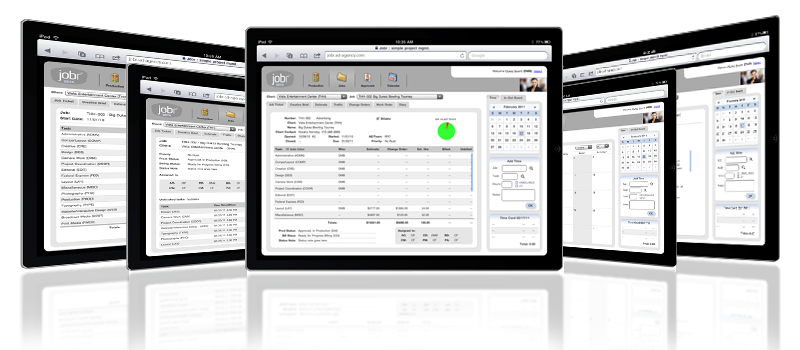|
|
General Ledger FAQs
Summary: Frequently-asked questions about the Clients & Profits general ledger. General Ledger accounts are the foundation of your financial accounting system. Each account (of which you can have many) represents a specific, meaningful dollar amount for your assets, liabilities, equity, revenue, and expenses. How your accounts are numbered is very important, because they'll be with you for many years.
Q. Am I stuck using the standard Clients & Profits chart of accounts?
No, your chart of accounts is fully customizable. See the Chart of Accounts FAQs for more information about setting up your G/L accounts.
Q. What do the prefixes mean on the entries in the general ledger?
They aid in auditing and fixing problems in your general ledger. Every entry has a prefix pointing to the source record that created the entry as follows:
AR# - A posted A/R invoice. The number to the right of the # is the invoice number in A/R.
AP# - A posted A/P invoice. The number to the right of the # is the invoice number in A/P.
PMT# - A posted client payment. The number to the right of the # is the check number in client payments.
CK# - A posted check. The number to the right of the # is the check number in checkbook.
JE# - A manual journal entry. Unless overwritten, all journal entries receive a JE# prefix.
BEG BALN - The beginning balance journal entry automatically created after closing the year. The posted date on this entry is the day you closed the year. A new user to C&P X will use a JE# journal entry to establish their beginning balances for the first time.
Q. May I append an existing entry?
Yes. C&P X will prompt you if you want to use this reference number again. Say yes to this message. Newly added activity will show up at the bottom of this entry if the same reference number was used. The oldest activity is at the top. Using the same reference number is useful when auditing an entry, because all the history of this entry is tied to one reference number. Simply review it from top to bottom to see all the activity in chronological order (posting, unposting, re-posting, etc.). Single click on a line item to review its added date, posted date, and period at the top of the window, or double click a line item to review it all in its own window. Choose File > Print Window to print to hard copy all the activity for an entry. Be aware that this will not show the period for each line item, that can only be seen by reviewing each line item from within C&P X.
Q. How do I quickly fix an out of balance entry?
If an AR#, AP#, PMT# or CK# entry is not in balance, then click the Verify toolbar button. It will automatically add adjusting amounts to this entry by cross referencing the source record to determine what accounts, amounts, and periods to use. Proof and post these new lines. It will only post the newly added lines. In fact, if you highlight one of them prior to posting, you'll notice that line says 'Unposted' for the posted date. For more help on fixing an out of balance general ledger, reference the best practice guide on this topic.
Q. Can I make a one-sided journal entry?
Yes, but normally the Verify feature is a better solution. But, if you must, go to General Ledger > Edit > G/L Tools > Add Adjusting JE. Enter the account number, period, and date of the entry. This feature should always append an existing entry, so enter that entry's reference number accordingly. You can only enter a debit or credit amount. Once saved, this line item will show up at the bottom of the entry. Proof and post.
|
|