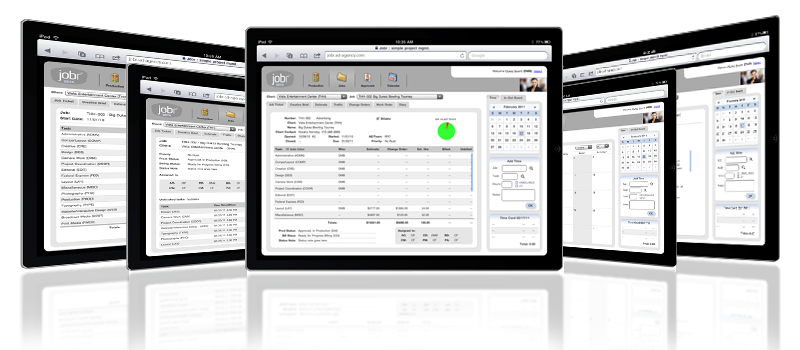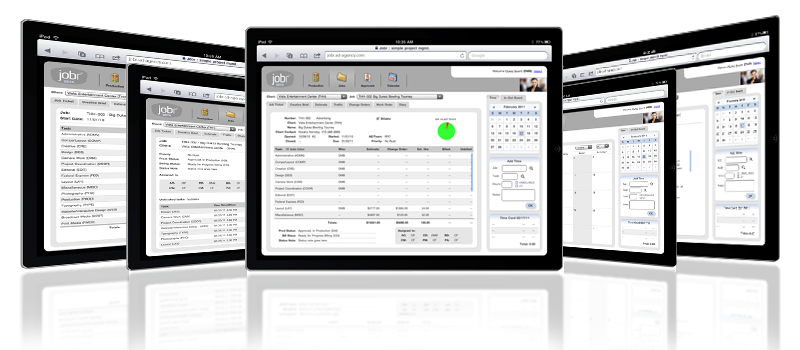|
|
Time FAQs
Summary: Frequently-asked questions about adding and editing time in both time cards and time sheets, as well as about time reports under Time Sheets.
Note: If you have questions about the Productivity time reports, please see the FAQs for this area.
Q. What is the differences between time cards and time sheets? When should one or the other be used?
The Time Card is essentially a form for creating time sheets. They can
be used together, but usually aren't. Time cards are used by people who
run C&P all day, and want C&P to track their hours while they
work. Time sheets are used by people who track their hours on paper,
then enter them into C&P at the end of the day or the week.
These are the differences:
- The time card keeps a daily record of someone's
time while they work.
- Both have a stopwatch that tracks elapsed
time on a job; the time sheet doesn't.
- The time card will compare someone's planned
hours vs. actual hours, then tell them if they need to account for
more hours.
- The time card needs to be saved, at which point
the job totals are updated.
- The time card can account for overtime (using
a special overtime rate for each staff member); the time sheet can't,
but you can enter your own overtime rate.
Once a time card is saved (which can happen at
the end of each day, or at the end of the week), it becomes a time
sheet. Someone can see their saved time in the Time Sheets window.
- Time sheets let users see cost and
billing rates (which is an option); time cards never show
rates.
- Time sheets let users enter time for
any time period, not just one day at a time. This makes
it easier for someone to enter several week's worth of
time at once, or enter next week's time in advance (vacation
time, for example).
- Time sheets are posted automatically
as they are saved, updating job totals in real-time.
Both time cards and time sheets let you
update the job's traffic and schedule information interactively.
A user would use time cards if:
- A user has access to Clients & Profits
all day (that is, you purchase enough user licenses to
support them).
- A user wants to see and track their
hours throughout the day, while they work.
- A user wants C&P's stopwatch to
time their work as they work.
A user would use time sheets, not time
cards, if:
- A user can't use Clients & Profits
constantly throughout the day (i.e., there's not enough
licenses go to around).
- A user doesn't have enough RAM in their
computer to run C&P concurrently with other programs
(e.g., Photoshop).
- A user doesn't work closely enough to
the computer to easily record their time (i.e., they're
never at their desk).
Q. What is more commonly used, time cards or time sheets?
About half the sites using Clients & Profits Pro use time cards, while the rest use time sheets. Most use a combination of both, depending on the needs and capabilities of each department.
Q. What is the period on time sheets indicate?
This is the accounting period in which the time was used. It is used by the cost, work in progress, and job profitability reports (which doesn't really apply too much to Job Tracker). You can create a custom report to print time by period if you wanted to, although most people want it by date.
Q. How do I fix time entries that don't have a gross (billable) amount?
First, make sure the setup for the task, staff, or client bill rates (whichever you use) have been fixed (if this was the reason why these time entries don't have a gross amount). Second, make sure the task is not marked as "Always Unbillable" on the job ticket. This setting will override the bill rate and give the time entry a zero gross amount.
Last, edit each time entry and tab through the entry again. It will pick up the corrected bill rate per step 1 and recalculate the gross amount accordingly. Also, make sure the Billable box is checked on the time entry when done in that sometimes it's left unchecked. There isn't a global way to fix old time entries within C&P, they need to be edited one at a time.
Q. Will changing a bill rate update all the existing time entries with the new rate?
No, it won't. If you need the new rate to be reflected on old time entries, then either edit each time entry by tabbing through the time entry again (which will bring over the new rate and recalculate the gross amount based on this new rate) or edit the gross amount of these time entries in the Job's WIP window (keep in mind doing this will only change the gross amount on the time entry, not the hourly bill rate recorded on the time entry itself).
Q. Why are certain tasks on a job ticket not showing up on the time card or time sheet lookup list?
Most likely the "Task Kind" setting is incorrect on these tasks. Go to the job ticket and double click the task. Most likely Estimating/Billing is not selected. If Scheduling is selected, this will show up on the job task lookup list, but you'll need to make a point to click the "Scheduling" tab at the top of the window, since it defaults to showing the user the Estimating/Billing tasks first. One of these two task kinds must be checked to show up on the time card and time sheet job task lookup lists.
Q. I used the Job Cost Transfer feature to move time from one job to another, but the hours didn't move, what happened?
If you want to move dollars and hours from one job to another, then edit the time entry itself, editing the job on the entry to the new job. If a record needs to be kept of this move, add it to the time entry note. Using the job cost transfer feature only moves net and gross amounts (true for all types of costs being moved). It adds a negative net and gross cost entry to the "from" job and a positive net and gross cost entry to the "to" job.
Q. I confirmed our staff rates are set up correctly, yet when I enter time against a task it either pulls in a wrong rate or a zero rate, what's happening?
There are two parts to setting up bill rates correctly. First, set up the rates themselves in the staff file (staff rates), task table (task rates), or client file (client rates). You have already done this. Second, make sure the tasks on the jobs are being marked to look to the correct location for their rates (marked as staff, task, or client).
A common mistake is that you'll set up the Accounting preferences correctly to staff billing rates, but the job type/spec sheets are set to task billing rates. The job type/spec sheet setting overrides the preference setting, causing the job task to be set to task billing rates. If there is no task billing rate, then a zero rate is entered. If task rates had been entered, then it's likely you'll have a wrong rate. So, make sure the Accounting preferences and job type/spec sheet settings are correct, then edit this setting on your open jobs. This can most easily be done in the Edit window of a job ticket, which will update all the tasks on the job accordingly to the correct bill rate method. Last, make sure the tasks are not marked as "Always Unbillable" which will override everything and enter in zero for the bill rate.
Q. We already entered a freelancer's invoice into A/P with a net and gross cost, how do we enter their time so we can track their hours on the job?
There are a few ways to do this. Assuming their invoice was added as a job cost A/P invoice, the overriding principle is if you include net cost in one area (net cost is always on a job cost A/P invoice), don't include it on the other (time sheet). Likewise, if you include gross cost in one area (often the time sheet), don't include it on the other (A/P invoice). If the net or gross cost is added on both, then it will double up on the job, causing job profitability and/or unbilled amounts to be wrong. If the net and gross cost were already added to the A/P invoice, then enter the time with no net or gross costs, just enter hours (to keep in line with the overriding principle mentioned earlier).
Keep in mind, at any time you can adjust which record has the gross (billable) amount by editing the gross amounts in the Job's WIP window, moving it from the A/P invoice to the time entry or vice versa, just make sure it's not on both as mentioned above.
Last, if the A/P invoice is added as an overhead A/P invoice, then make sure BOTH the net and gross costs are included on the time sheet entry since overhead invoices don't impact job tickets. Agencies will find a way that works best for them when entering freelance invoices and time, just make sure you do this consistently in a way that doesn't double up net or gross costs on the job ticket for their time. And, of course, you'll need to add this freelancer as a staff member (mark them as a freelancer in the staff file) to add time for them.
Q. We can see time entries in Time Sheets that are not showing up on the job tickets. Why?
If your system is set to require approval of time, then it won't appear on the job tickets until the time has been approved (posted) in timesheets. This setting is located under Preferences > Timekeeping.
Q. How can we add time that isn't client related and won't be billed?
Go to My > Clients and add your own company as a client marking it as "In House" (certain reports will exclude In House jobs). Then open a job using your company's client code and set it as "Always Unbillable". This will serve as an admin job that can be used to track time your company does for non-client related work.
Q. We have a lot of freelancers. How can we add time for these freelancers so that their billable hours appears on the job ticket?
There are a few ways to address freelancers in C&P. You'll first need to add a staff record for the freelancer against which the time will be added. One way is to add a generic staff record with basic information only, marked as a freelancer. When recording time to the job ticket, use this generic staffer on your time sheet and use the notes section to keep track of the freelancer's name and any other important information. Another way is to add each freelancer as a staff member using the freelancer's name and initials, again marking it as a freelancer. Marking the staff record as a freelancer will break out freelancer time on reports such as the Freelance Time Analysis report under Snapshots > Productivity > Staff Utilization. How the staff record is added can be influenced by how you want to record the net and gross costs on the job and the net costs in the general ledger. There are two approaches as well to how to record these costs. First, do not enter a cost per hour rate on the freelancer's staff record so that only gross costs are added to the job for their time. When the freelancer's A/P invoice arrives, enter it as a job cost invoice with only a net amount, but no gross amount. This method ensurses the real net cost is added to the job ticket, but requires you to remember not to add a gross amount on the job cost A/P invoice to avoid double billing your client for this time. Second, enter a cost rate per hour on the freelancer's staff record if you can establish with material accuracey what the cost rate per hour will be when the freelancer's A/P invoice arrives. The time entries will then enter both the net and gross costs on the job ticket, as they do with your full-time staff. When the freelancer's A/P invoice arrives, enter it as an overhead invoice (not a job cost invoice), but debit the appropriate job cost account (instead of an overhead account that is normally debited in an overhead A/P invoice). This method may sacrifice a bit on the accuracy of the net costs on the job ticket, but has a more straight forward approach to adding the A/P invoices as overhead invoices (the A/P clerk is less subject to making a data entry error that could disgruntle a client if not caught before billing).
|
|