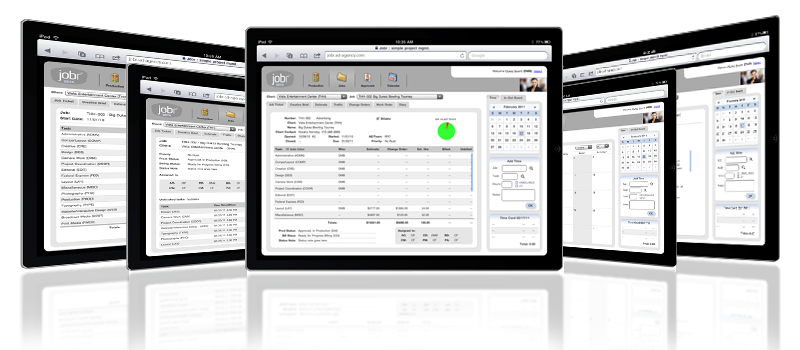|
|
Traffic FAQs
Summary: Answers to frequently-asked questions about managing traffic with Clients & Profits X.
Q. How do I start using the trafficking features?
Start with status codes. Status codes categorize and track a job based upon its progress; they give an overview of where the job is in its development. It's a "herding" feature that groups jobs together that are at the same stage in their development. Status codes are also used in selecting what jobs appear on many reports. For both of these reasons, status codes are the place to start.
There are two status codes, production and billing, available for each job ticket. Each has their own place on the job ticket. This way, production and accounting departments can track jobs in ways meaningful to each of them, and not interfere with each other.
Q. How do I set up status codes?
Production and billing status codes share the same status code table. But because production and billing status codes have their own place on the job ticket, you don't have to group them in any special way on the Status Table. The Settings chapter in your Clients & Profits user guide describes how to add status codes.
The status table is completely customizable. Reserve status code numbers 800 and over for non-billable, agency, and closed jobs. This way you can easily leave these jobs out of the range for which you usually print reports. A general rule to follow is make New Job status code 1, Closed status code 999, and Reopened less than status code 800. As the job progresses, its status should be updated. Start with a few key status codes. You can always add more later if you need them. It's also a good idea to leave spaces between status codes in the Status Table to make adding new statuses simpler.
Q. Once the status table is set up, what's next?
The three main status codes, (i.e. New, Closed, and Reopened) Should be set up as system defaults. After this is done, you are assured that all the jobs will have a production status code at all times. As you print various reports using a status code range, no job is left out because it's missing a status code. Go to Preferences and choose Jobr: production and click on the Job Status Codes: Productions tab. Enter in the three default status codes for New, Reopen and Closed. There are three additional default which are optional. They are: Jobs are opened as unbillable, any time job tickets are billed, and job tickets are marked as finished by the production/traffic department.
Q. How do I update status codes for one job?
To update status for one job, choose Jobr > Job Tickets. Find the job whose status you wish to edit. Click on the traffic: deadlines link and then the Status tab. Here you can edit the production and billing status codes for this job ticket. Click Save when finished updating.
Q. Is there a quick way to update status for many jobs?
To update status for many jobs at one time, go to Jobr > Daily Status Report: Priorities. Enter your production or finance status code range and click the find icon and the jobs for the selected status range will be listed. here you will be able to go from job to job easily editing the status code, status note and more of the job's traffic information. Select the job and click the tab for Update traffic: deadlines to edit the job's traffic information and then click Save. print the Daily Job Status Report: Properties by selecting the Print button.
Q. How do I use the status note?
The status note is a brief, user defined description that supplements the job status codes. It's entered in the job's Traffic window as well as the Update Traffic: deadlines window (choose Jobr > Daily Job Status Report: Priorities). It appears on some traffic reports and job lists, as well as on Traffic windows and at the bottom of the Job Ticket window.
Q. What are traffic assignments?
Traffic assignments are the initials of the creative/production people most responsible for getting work done. Each job can have up to six traffic assignments. These traffic assignments can then be used when printing traffic reports. This feature allows traffic reports to be personalized to a great degree. As a key staffer in the agency, you can quickly review many jobs with which, in some capacity, you are involved.
Q. After implementing status codes and traffic assignments, what's next?
Where you go from here depends upon the individual situation at your agency. Some agencies use milestones instead of job scheduling (a separate Job Scheduling FAQ is available on the C&P web site). Whether you choose milestones or task scheduling, or both, start with new jobs. Don't spend time on jobs already in progress. Let work already in progress move through the agency as it always did.
Q. How do I use client status notes/next steps?
This area is a user-defined description that supplements the job's status codes and/or milestones. These notes can be used to describe client meetings and the job's milestones more fully. They let production staffers track information about the job in one shared, easy-to-access location. To print this job's client status notes/next steps report, click the Print Reports icon, select Job Production Reports, then select the Job Traffic report. Next steps also appear on some traffic and job reports.
Q. Do I have to use every trafficking feature?
No! Clients & Profits provides many different ways to track production -- and some features even overlap. The goal was to be flexible enough to handle shops of different sizes with varied kinds of jobs. Each function of the traffic system is typically independent of the others, so you can essentially pick-and-choose the traffic features you want to use. Some agencies use only a handful of status codes, while larger shops use dozens. Some agencies don't use milestones, while others use it in place of task scheduling. It's important to try everything to see if it makes the production process more efficient, accurate, and less stressful. With a little experience, you'll discover what combination works best for your traffic department.
Q. I don't want certain users to edit the status codes outside of the usual active "in production" statuses. How can I ensure they don't?
You can assign each status code a status category. The categories are standardized: Pending, Work in Progress, Finished, or Closed. You can restrict users to using only status codes that belong to one of these categories, preventing an account executive, for example, from closing a job. User: Permissions. Highlight the user you wish to edit. Click on the Jobr: Production tab. There. you can limit status changes to category. You can choose one category, all categories, or no categories.
Q. What are milestones?
They are key events in a job's progress that a traffic manager (or other responsible person) needs to keep track of so that work on a job continues to progress in a timely fashion. There are twelve milestone headings available for each job type, so they could be a combination of task-related activities that are critical to a job's development (like the date when the copy is due) and non-task related activities (like whether or not the client has approved the estimate or the date of a client meeting.) All milestone reports are like big checklists. Used in conjunction with status codes and traffic assignments, they provide a comprehensive overview of many jobs.
Q. I can't find anywhere on the job ticket to set up milestone names?
That's because milestone names (called headings) apply only to certain types of jobs. They are part of the job type/spec sheet. For example: the milestone headings for the job type "brochure" apply to every brochure job you've opened. The actual milestones for each job will vary, but the headings -- the key phases of a brochure job -- won't change from job to job.
Space is limited, so milestone headings must be concise or abbreviated. For example, "client presentation" can be abbreviated as CL PRES. An "internal creative meeting" could be shown as CRE MTG. After saving, every job ticket that has this job type will display these milestone headings. Milestone headings are always interactive with job tickets. Any change to the headings is immediately reflected on all job tickets with this Job Type. Milestone headings are edited only through Job Type/Spec Sheets.
To have milestones on a job, two things must happen: the Job Type must have milestone headings and the job ticket must be associated with a Job Type. When opening a new job ticket, you'll be prompted to choose a Job Type. You can choose one or not. If not, you'll have to manually add tasks to the job ticket and it won't have any milestones.
Q. How do I update milestone dates on one job?
To update milestone information (text fields, not headings) for one or two jobs, choose Production > Job Tickets. Find the job you wish to edit. Click on the Traffic: deadlines link. Here you'll be able to edit this job's milestone information. Click Save when finished updating.
Q. Is there a quick way to update milestone information for many jobs?
To update milestone information for many jobs at one time, choose Jobr > Traffic Milestones. Make your selections, click Find, and the Traffic Milestones window will appear listing the jobs. Here you'll be able to edit many jobs that are grouped by Job Type. Click the Traffic icon to edit even more traffic information about the job. Print a traffic report by selecting the Printer button. Click Save when finished updating.
Q. Why can't each job have its own milestones?
Because the events that milestones represent are the same or similar based upon the work being done; so milestone headings are tied to Job Type/Spec sheets.
Q. What are some examples of milestones?
Here are some commonly-used milestone headings: Client Presentation (CL PRES); Internal Creative Meeting (INT MTG); Estimate Approval Due (EST OK); Copy Approval Due (COPY OK); Photoshoot (SHOOT); Press Check (PRESS C); Tearsheet (TEAR); Follow Up Calls (F CALL); File Art (FILE ART).
Q. Is there a quick way to set up milestones?
You can only add milestones to each individual job type. To add the milestones Choose Setup > Job Type/Spec Sheets. Select the Job Type from the Template drop down menu. Click on the Standard Job Specs tab. You can enter the milestones in the window.
|
|