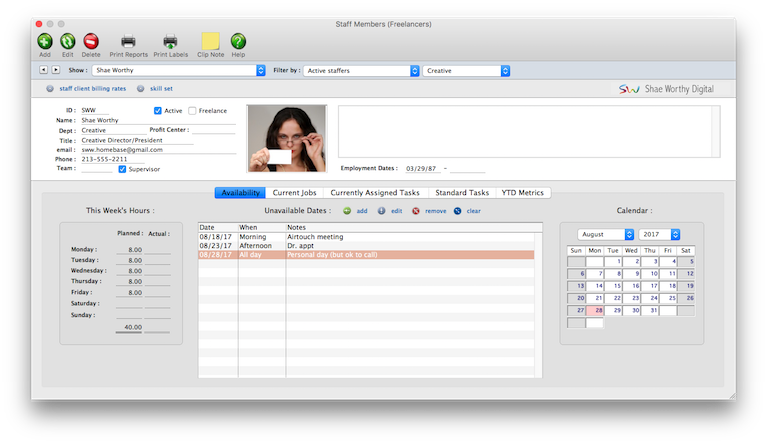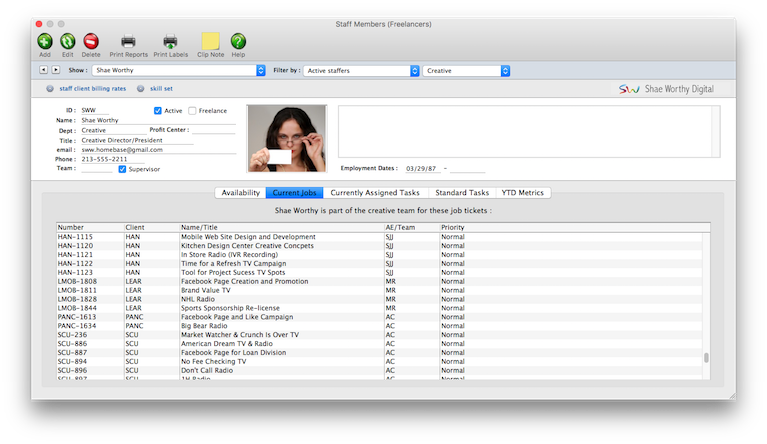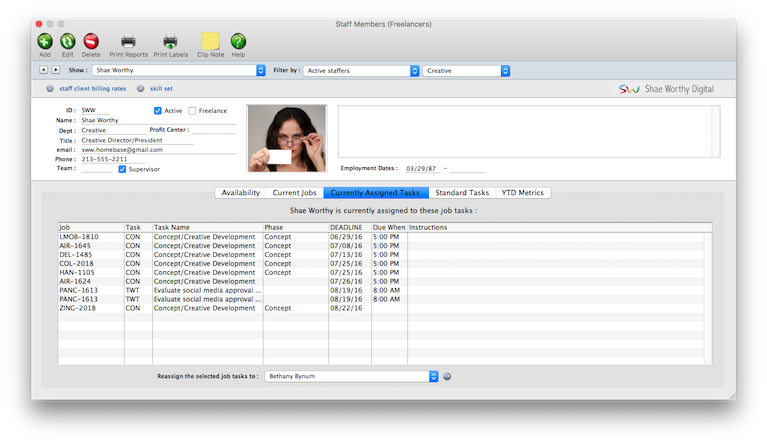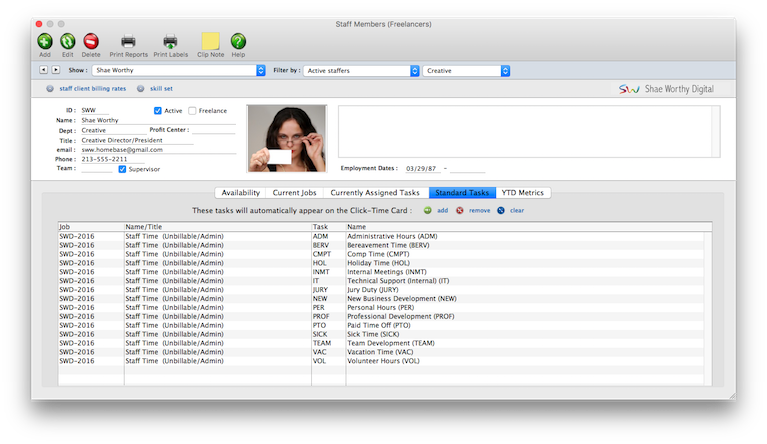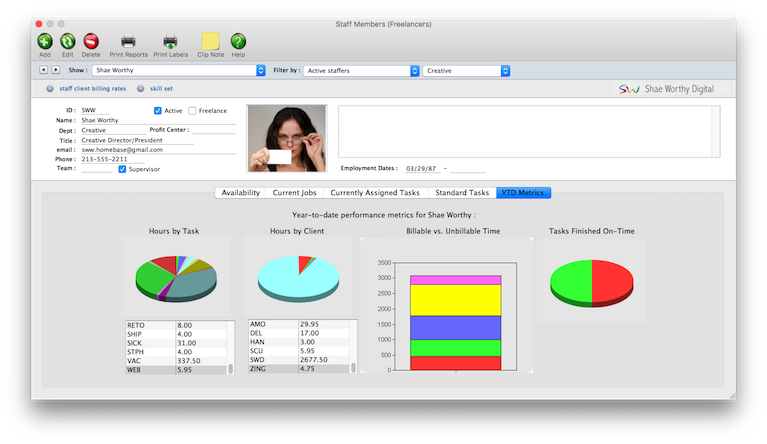Staff
Staff records are used by time cards and time sheets. The staff window contains information about each staff member, including name, address, department, billing rates, and a personal photograph.
Anyone whose time is tracked is added as a staff member. You can add hundreds of names to the staff file. Staff reports can be printed anytime to make employee and department lists.
To see and use staff member files, choose Setup > Staff Members
• Each staff member can have his or her own set of standard and special billing rates.
• Every user has his or her own standard cost and billing rates, which are copied automatically to their time sheets.
• Special billing rates can be made for any combination of staff member, client, and task
• Staff members can be limited to seeing jobs for only certain clients by setting the client’s staff Permissions
• If a staff member doesn’t have access to the client’s jobs, they can’t see its job tasks
• Staffers can add their own unavailable days
• Each staffer can have a skill set — the tasks a staffer is qualified to do — to simplify scheduling for project managers.
• Standard tasks (e.g., admin tasks such as SICK, HOL, VAC, etc.) can be set up for each staff member. • Only supervisor or admin level users can add, edit, and delete staff files.
• A staff member with only access to their own account can’t see other staff files,
• Every staffer can change their home address, phone number, email settings, staff photo, signature, and signature text for emails.
Why track time? By tracking time for each staff member, you’ll get productivity reports that compare billable versus unbillable time, time by client, time by task, and more. With practice, these reports can help you see where people are working most effectively. There are different strategies for tracking time (see Time Sheets for more information), but the effort pays off in a greater awareness of your business. Generally, you should track all time, including unbillable time, meetings, administrative time, and sick/vacation/personal time. (Using an unbillable administrative job ticket works well for tracking unbillable time). Time keeping has always been a contentious issue within ad agencies and design studios. Clients & Profits doesn’t try to solve the political or cultural problems with time keeping; instead, it simply tries to make it easier, faster, and more accurate. The argument for time keeping is substantial: Clients are demanding more accountability (they want to know where and why you’re spending your time) and today’s lower profit margins don’t support unproductive work. So the only way to know if everyone is working productively is to somehow track where they spend their time.
Cost & billing rates The billing rate and the cost rate are not inherently related; in both cases you can enter any rate you want for any staff member. The cost rate, however, is important since it’s used for job costing. The cost rate calculates the dollar cost of your staff time on job summaries. The cost rate doesn’t affect billings -- only the job’s labor cost. Here’s how they work: Someone’s cost and billing rates are copied to the time sheet when time is added. The cost rate is based on the staffer’s salary, so it is generally unchanged. The billing rate, however, can change for many reasons: you’ve negotiated a rate with a client, etc. If the staff member has special billing rates, they will replace the standard billing rate. If the job task itself has a preferred billing rate, it is used instead. Or, the billing rate can be changed while the time sheet is being added (if the user has access to rates and costs). Clients & Profits doesn’t provide payroll services or handle any HR functions. The information in the Staff file can be seen by any C&P user with access permissions to see other staff members. • can’t add new job task deadlines here, however you can update job task deadlines • if you double-click on a job task start date, you can only view its details • the monthly calendar cells can be made longer, but not wider • if you have too many events on the calender, use the show filters to limit the number of calendar entries • you can’t bookmark the production calendar • you can only filter events by one client, one department, and one staff at a time (i.e., you can’t see events for several selected clients at the same time)
See how to :
© 2025 Clients & Profits, Inc.