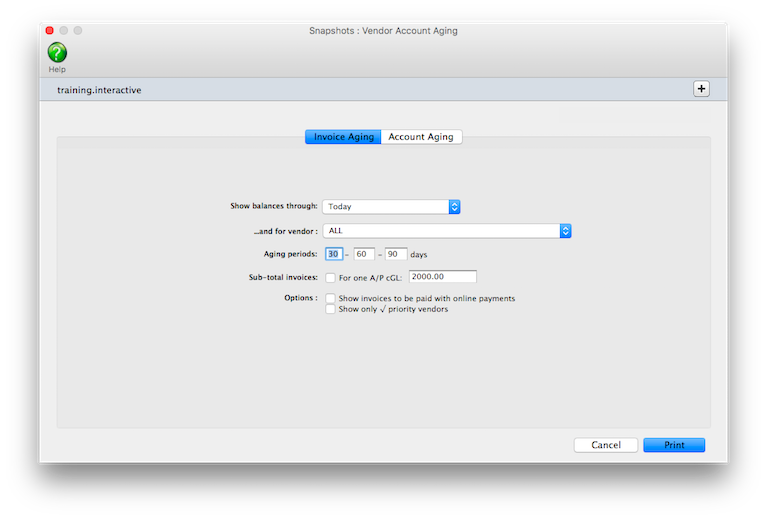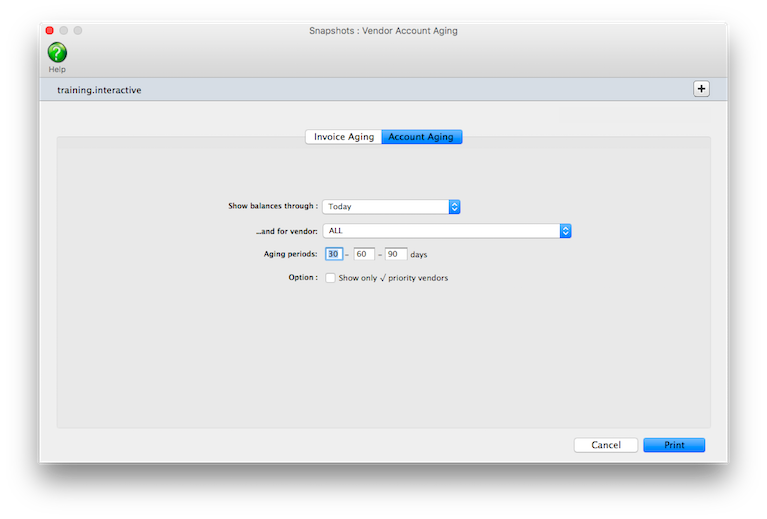These reports show how much you
owe to vendors. Both show essentially the same
information -- accounts payable -- but in more
or less detail. The Vendor
Invoice Aging shows individual unpaid invoices
by vendor. The Vendor
Account Aging doesn’t show invoices; instead,
it shows account totals only.
Both reports are useful to management, but have different purposes. The Vendor
Invoice Aging shows every unpaid invoice, along with the aged balances. It’s
most commonly used when preparing to write checks, since it can be used as
a checklist of the bills to pay. The invoice aging can be a long report if
you have large unpaid balances. The Vendor Account Aging is a short report,
since it shows only one line per vendor -- but may not show enough information
to help plan your cash requirements. Its most practical use is to quickly see
to whom you owe money
Vendor agings can be printed any time during the month, but especially at month-end.
Vendor aging reports are always up-to-the-minute accurate, showing any posted
invoice with a balance due. They can show what you owe as of the moment the
report is printed or what was owed through a prior accounting period.
Vendor account balances can be aged into the current period and three user-defined
periods (e.g., 30, 60, 90 days). These periods are flexible and can be changed
any time the agings are printed. Any set of aging periods can be used. The
aging option recalculates the unpaid balance based on today’s date and
your aging periods. Your aged balances will only be accurate as of the last
aging.
Vendor agings and the General Ledger
Vendor aging reports aren’t based on data from the General Ledger. Instead,
vendor aging reports are based exclusively on unpaid invoices from Accounts
Payable. So what you’re seeing on vendor agings comes from your payables,
not from journal entries.
For this reason, they have the potential to be confusing. The vendor aging
reports show a grand total at the bottom of each report. The balances on the
vendor invoice aging will always match the vendor account aging -- they’re
both based on unpaid payables, after all. Since Accounts Payable is integrated
with your General Ledger, your payables’ balances on the Balance Sheet
should equal the balances on the aging reports. In some cases, they won’t
match -- for an obvious reason: journal entries posted directly into the General
Ledger for the A/P account do not affect vendor balances, and therefore the
vendor account agings. For this reason, don’t make adjusting entries to
the G/L for the A/P account; instead, make your adjustment directly into Accounts
Payable.
Vendor agings can be printed for some date in the past. The total balance due
should always match the Balance Sheet printed for the same accounting period.
To print a vendor aging report
Each production report has its own selections, which don’t
affect the other reports. For example, you can print a status report
listing jobs with status 1-50, while also printing a traffic report
showing jobs with status 1-999.
1 Choose Snapshots > Vendor Account Aging.
2 Choose the kind of aging report (i.e., Invoice Aging or
Account Aging).
3 Select to show balances through today or through a prior
period.
4 Enter your aging periods.
These periods are used to calculate aged balances for every invoice, based
on the invoice date and today’s date. You can use any set of aging periods,
including a different set each time you print vendor agings.
5 Choose your aging options.
To see only invoices for one vendor, enter the vendor code, or use ALL for
all vendors. To see invoices for one specific A/P account, enter the payable
account number.
6 Click Print.
The aging process can take some time if you have many unpaid payables. Since
aging is a demanding procedure, it’s best to age your accounts when few
users are using Clients & Profits. Here’s what happens: Clients & Profits
first clears the existing balances for every vendor. Next, the program checks
Accounts Payable for unpaid invoices. Every unpaid payable is evaluated, and
its balance aged based on the invoice’s date, today’s date, and your
aging periods. The invoice then updates the vendor’s balances.
© 2026 Clients & Profits, Inc.